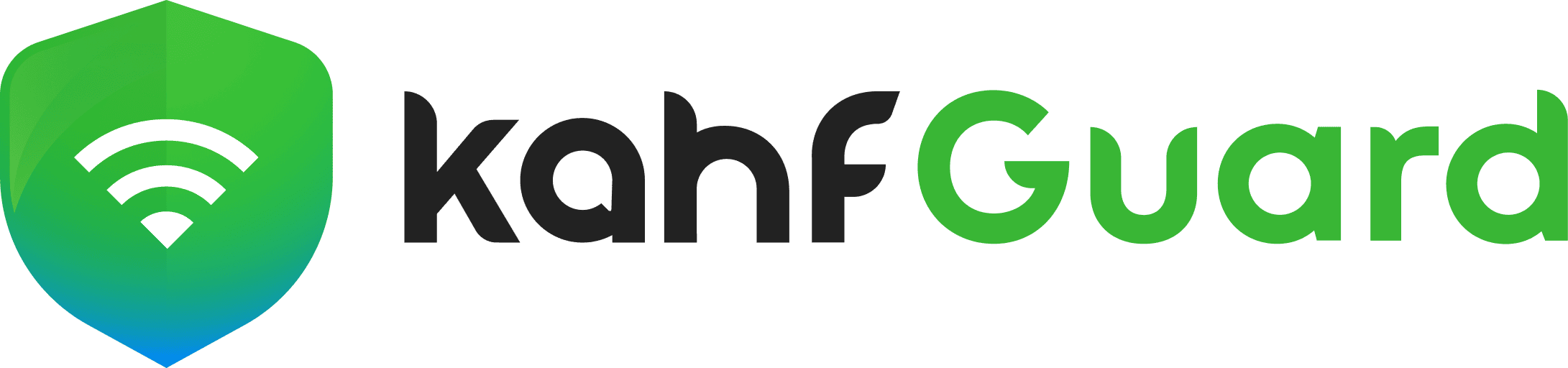Shield up against
Online Harm
Block Tracking, Ads, Porn and over 6 million harmful websites. Enforce Safe-Search and YouTube Restrictions.
* Block harmful websites — completely Free.

You are protected from 6 Million+ Harmful sites
Block Ads
Browse the Web Without Distractions—Focus on What Matters Most.
Block Adult Content
Browse Safely—Only View Content That Matters and Upholds Your Values.
Block Anti-Islamic Content
Shielding Your Digital Journey from Content That Conflicts with Islamic Values.
Block Phishing Content
Kahf Guard boosts your internet safety by blocking phishing sites
Block Malware
Actively blocks malware websites to protect your devices from harmful software.
Block Tracking
Privacy First: Navigate the web freely, without the worry of being tracked.
Block Gambling Content
Kahf Guard promotes a gamble-free internet by blocking access to betting sites
Restrict Adult Search
We ensure that popular search engines only display content safe for young, fostering a safe and respectful browsing environment.
New Premium Features
Auto-Silent for Adhan & Salah
Block Shorts & Reels
Uninstall Prevention
Unlock Premium Protection
Choose Your Plan
Currently available on Android only. iOS, MacOS & Windows coming soon!
Monthly
USD $3 / 130 BDT
Billed Monthly
🌟 What You'll Get
Complete Digital Protection
Block unlimited harmful content across all apps
Spiritual Focus Enhancement
Auto-silence during prayer times + block distracting reels
Multi-Device Sync
Protect up to 2 devices with one subscription
Priority Support
Get help instantly when you need it most
✨ Plus exclusive access to all upcoming premium features
Recommended
Yearly
USD $29 / 1290 BDT
Billed Annually - Save more
🌟 What You'll Get
Complete Digital Protection
Block unlimited harmful content across all apps
Spiritual Focus Enhancement
Auto-silence during prayer times + block distracting reels
Multi-Device Sync
Protect up to 2 devices with one subscription
Priority Support
Get help instantly when you need it most
✨ Plus exclusive access to all upcoming premium features
Unlock Premium Protection
Choose Your Plan
Monthly Plan
Stay protected month-to-month with full premium access.
Features
-
Unlimited protection across installed apps
-
Auto-silence & reel blocking during prayer times
-
Sync up to 2 devices in real time
-
Priority, human support whenever you need it
Yearly Plan
Best value with 24% savings and uninterrupted coverage.
Features
-
Unlimited protection across installed apps
-
Auto-silence & reel blocking during prayer times
-
Sync up to 2 devices in real time
-
Priority, human support whenever you need it
🌟 What You'll Get
Complete Digital Protection
Block unlimited harmful content across all apps
Spiritual Focus Enhancement
Auto-silence during prayer times + block distracting reels
Multi-Device Sync
Protect up to 2 devices with one subscription
Priority Support
Get help instantly when you need it most
⭐ Verified User Review
“KahfGuard Premium completely transformed my relationship with my phone. I’m finally in control of my digital habits.”
How to install
Install on every device you need protected
Windows
Step 1: Type “Network” in Windows search and go to “Network and Internet” section. Alternatively, you can use the [Windows] + [i] shortcut to open “Settings” and go to “Network and Internet”.
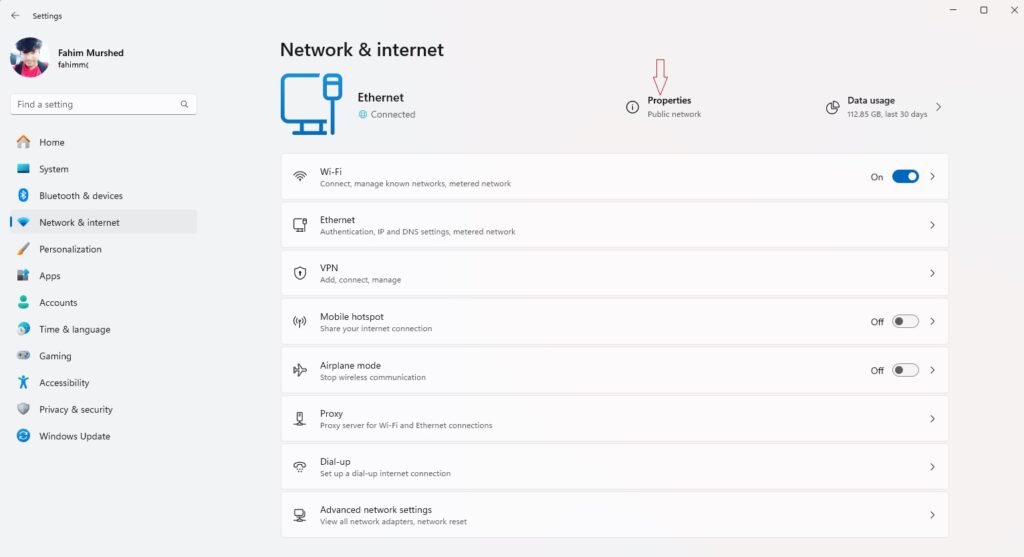
Step 2: Open the properties of your internet connection by clicking “Properties” (top middle). Go to “DNS server assignment” located in the middle parts of the screen. By default automatic DNS server assignment will be enabled. Click “Edit” and switch to “Manually ”.

Step 3: You should now see the DNS server menu with the “Preferred DNS” and “Alternate DNS” fields. Under “Preferred DNS server,” enter the IP address of the DNS server you want to use as the primary DNS server. Enter the IP address of your secondary DNS server in the “Alternate DNS server” field. Save your changes. DNS name resolution will now be performed through the DNS servers you selected
Submit the Form to Receive DNS Information:
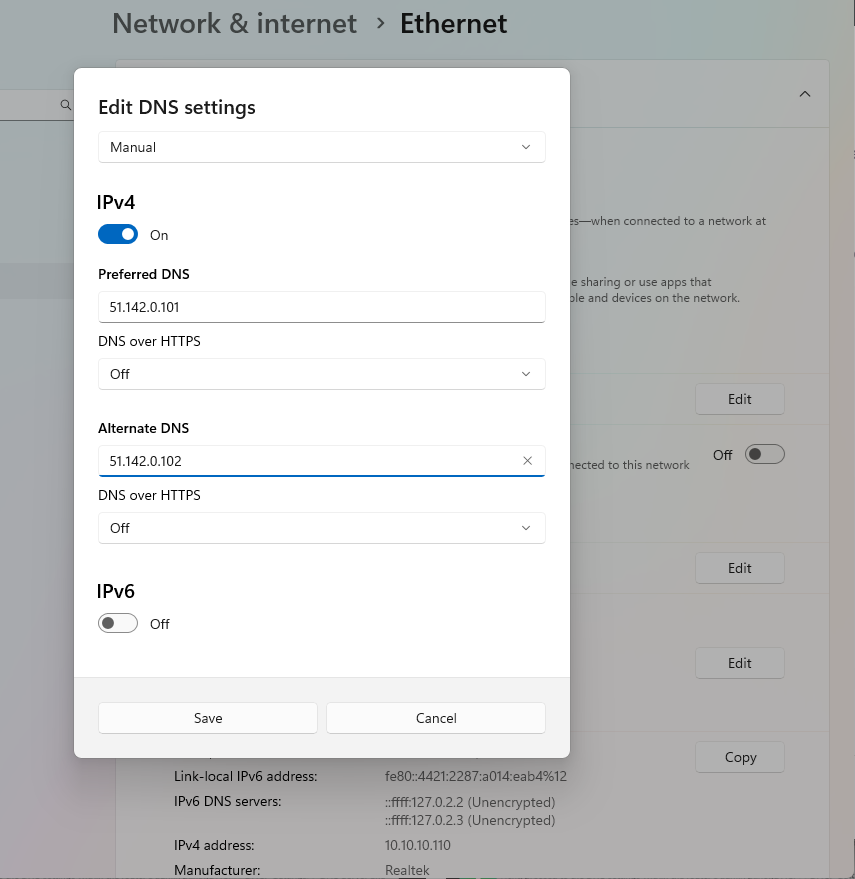
Please try this URL to make sure Kahf Guard is working: https://check.kahfguard.com/
Router
Access your router’s settings using your web browser. Below are the common IP addresses for various router brands to help you get started:
http://192.168.0.1
Once there, you'll need to enter your router's password.
Remember to securely store your router's password. If your router model comes with a dedicated password management app, it should already be installed on your computer.
Next, proceed to the DNS settings within the router's admin panel(DHCP>>DHCP Settings>> DNS Server and Secondary DNS server). Here, you'll want to update the DNS addresses to those of your preferred server from the list provided.
Submit the Form to Receive DNS Information:
Please try this url to check Kahf Guard is working or not check.kahfguard.com
http://192.168.1.1
Once there, you'll need to enter your router's password.
Remember to securely store your router's password. If your router model comes with a dedicated password management app, it should already be installed on your computer.
Next, proceed to the DNS settings within the router's admin panel. Here, you'll want to update the DNS addresses to those of your preferred server from the list provided.
Submit the Form to Receive DNS Information:
Please try this url to check Kahf Guard is working or not check.kahfguard.com
http://192.168.1.1
Once there, you'll need to enter your router's password.
Remember to securely store your router's password. If your router model comes with a dedicated password management app, it should already be installed on your computer.
Next, proceed to the DNS settings within the router's admin panel. Here, you'll want to update the DNS addresses to those of your preferred server from the list provided.
Submit the Form to Receive DNS Information:
Please try this url to check Kahf Guard is working or not check.kahfguard.com
http://192.168.0.1 or http://192.168.1.1
Once there, you'll need to enter your router's password.
Remember to securely store your router's password. If your router model comes with a dedicated password management app, it should already be installed on your computer.
Next, proceed to the DNS settings within the router's admin panel. Here, you'll want to update the DNS addresses to those of your preferred server from the list provided.
Submit the Form to Receive DNS Information:
Please try this url to check Kahf Guard is working or not check.kahfguard.com
http://192.168.0.1
Once there, you'll need to enter your router's password.
Remember to securely store your router's password. If your router model comes with a dedicated password management app, it should already be installed on your computer.
Next, proceed to the DNS settings within the router's admin panel. Here, you'll want to update the DNS addresses to those of your preferred server from the list provided.
Submit the Form to Receive DNS Information:
Please try this url to check Kahf Guard is working or not check.kahfguard.com
http://unifi.ubnt.com
Once there, you'll need to enter your router's password.
Remember to securely store your router's password. If your router model comes with a dedicated password management app, it should already be installed on your computer.
Next, proceed to the DNS settings within the router's admin panel. Here, you'll want to update the DNS addresses to those of your preferred server from the list provided.
Submit the Form to Receive DNS Information:
Please try this url to check Kahf Guard is working or not check.kahfguard.com
http://192.168.1.1
Or find the access url of that router
Once there, you'll need to enter your router's password.
Remember to securely store your router's password. If your router model comes with a dedicated password management app, it should already be installed on your computer.
Next, proceed to the DNS settings within the router's admin panel. Here, you'll want to update the DNS addresses to those of your preferred server from the list provided.
Submit the Form to Receive DNS Information:
Please try this url to check Kahf Guard is working or not check.kahfguard.com
Kahf Guard is tailored for the Muslim community, providing a secure, respectful, and Halal online experience.
Our mission is to shield users from content that conflicts with Islamic values and threatens digital safety and privacy.
What websites do we filter
- Spread false information about Islam, the Quran, and Hadith.
- Feature or promote pornography and nudity.
- Contain sex stories or are intended for sex chatting
- Dating websites.
- Malware, ransomware, phishing scams, and fraud.
- Host or promote harmful activities, such as drugs and gambling.
Frequently Asked Question
Kahf Guard is a secure DNS service that aligns your internet experience with Islamic values by blocking access to harmful and haram content, ensuring your online privacy and safety.
Kahf Guard filters your internet traffic at the DNS level, preventing unwanted content from reaching your devices by resolving only safe and compliant domain requests.
Kahf Guard can be easily configured on various devices, including routers, smartphones, and desktops, with simple step-by-step guides available on our website.
Kahf Guard respects user privacy by not logging DNS queries, ensuring your browsing habits remain private and secure.
Unique to Kahf Guard is its focus on upholding Islamic principles online, offering protection against not just ads and malware but also content that contradicts Islamic ethics.
Kahf Guard is designed to operate with minimal impact on internet speed, ensuring a seamless browsing experience while enhancing your online safety.
Yes, Kahf Guard offers solutions for businesses looking to provide a safe and compliant internet environment for their employees.
Yes, Kahf Guard is free to use. It is dedicated to saving the Ummah by providing a safe, Halal internet experience at no cost, aligning with the goal of making the digital world a better place for the Muslim community.
Join the
Kahf Community
Be part of a growing community choosing a safer, more ethical online environment. With Kahf Guard, you’re not just protecting your device; you’re contributing to a safer internet for the entire Umma.
Have questions or need support?
Other Products